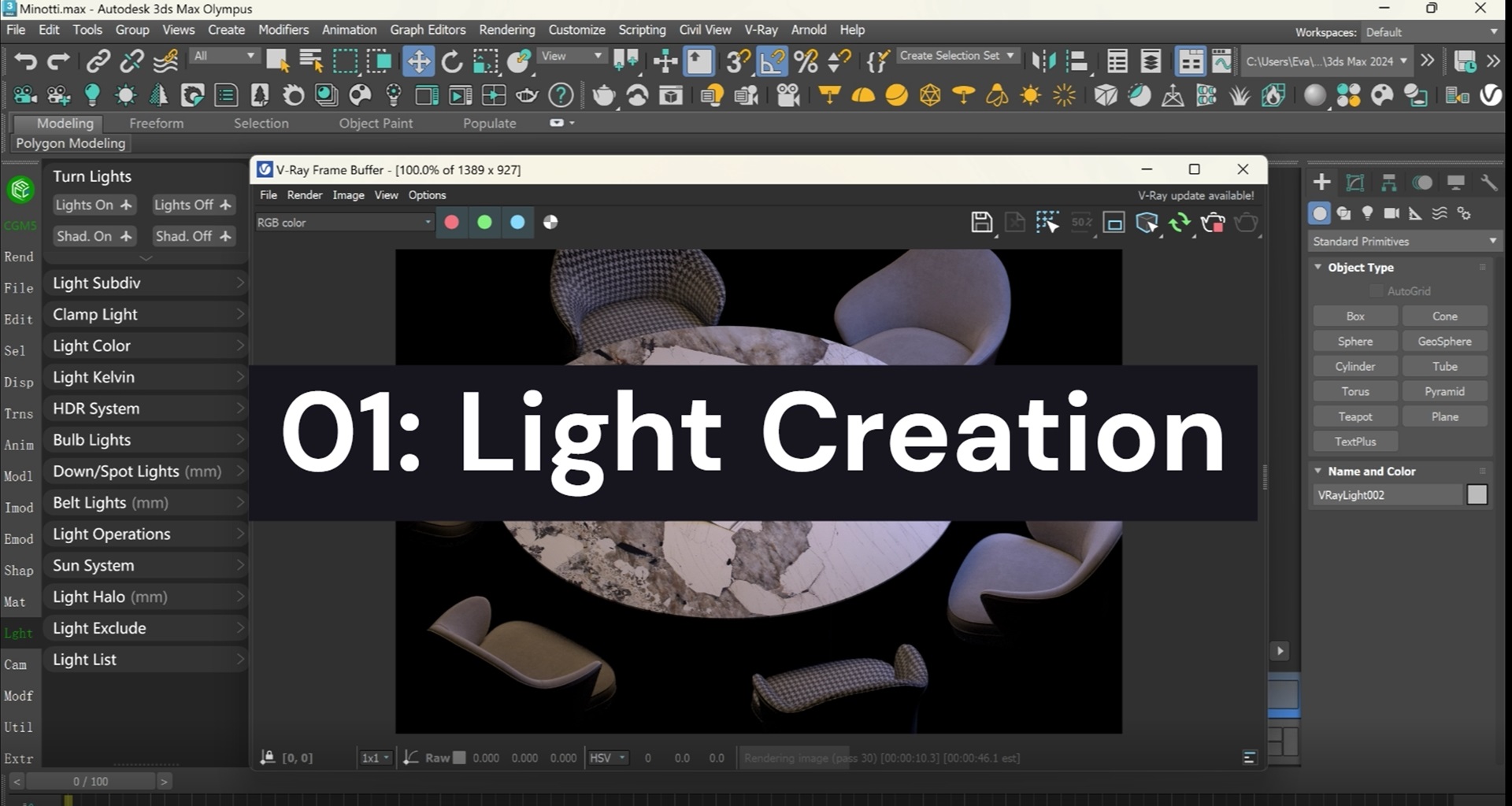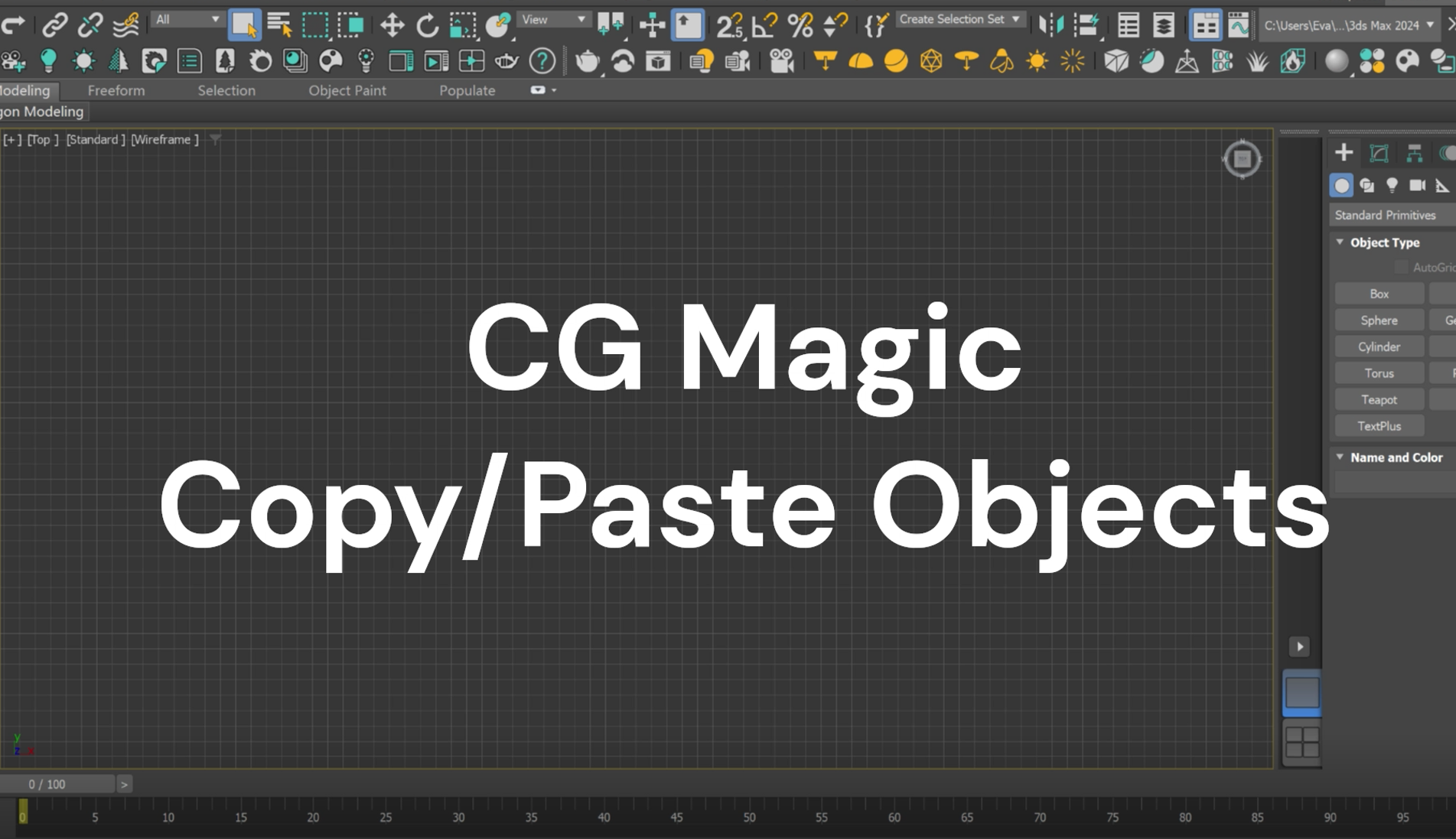Downloading the C4D file that has rendered for a whole night and is getting ready to deliver your masterpiece before the deadline, sounds like a good start of the day right? But how would it feel when you playing back the rendering results and found out that many frames were lost? Felt like the whole day was ruined!

According to feedback from the XRender 24/7 technical support team, they have recently be frequently asked about why a regular missing of frames happened during the C4D rendering process.
In order to avoid waste of time and cost, and reduce unnecessary rework and rendering due to frames missing, XRender is going to reproduce the problem by restoring the C4D rendering process, and propose corresponding solutions one by one.
Trouble Shooting
If there is a regular number of missing frames happened during the rendering process of CINEMA 4D files, it may be caused by the inconsistency of the FPS parameter in the Render Settings and the Project.
Restore the Scene
Let's set Frames to 0-50 and the Frame Rate to 25 as a reference.

Keep one Frame Rate as 25 and change another to 30. As we can see, Frame parameter changed from 0-50 to 0-60 alone with the Frame Rate.

When we check the results that rendered in one node with the above two setting separately, we can see that the sequence is complete, and the difference is on the number as we have set.

But when we are rendering online or using a render farm with multiple render nodes, such settings often results in regular missing of frames due to the logic of online rendering.

Let’s take XRender rendering process as an example:
The XRender scheduling platform will send your file to the rendering cluster and distribute it to different nodes through the command automatically. For example, node A will render frames Number 1, node B will render frame number 2, let’s simulate this situation by setting like this:






As we can see that when we use a total of 6 nodes with to render frames 0-5, frames 0, 1, 2, 3, and 4 are output normally, and the fifth frame is output by default as the sixth frame, which results in the actual output of the frame 5 are lost, as shown below:

Solution
In the default environment of CINEMA 4D, the value of FPS in Render Settings and Project is 30. However, when we modify their value to 25 at the same time and save the file, the Render Settings will be recorded in the file but the Project will not be saved. When reopen it, the two values will be inconsistent.
If you need to modify the default value of Project FPS, you can save the file new.c4d to the default installation path by modifying the parameters.


[Note: It must be the CINEMA 4D installation path and the file name must be new.c4d]
At this point, while reopening the software, and the FPS in the Project has been changed to 25 by default. This method is also suitable for modifying the default output frame range, output format, and default duration.
Hope this will help you during you C4D rendering process. Happy rendering!
XRender dedicates to providing efficient, safe and all-round cloud rendering service for enterprises and individuals.
Contact us and boost your rendering with XRender.
XRender | Fast · Affordable · Reliable