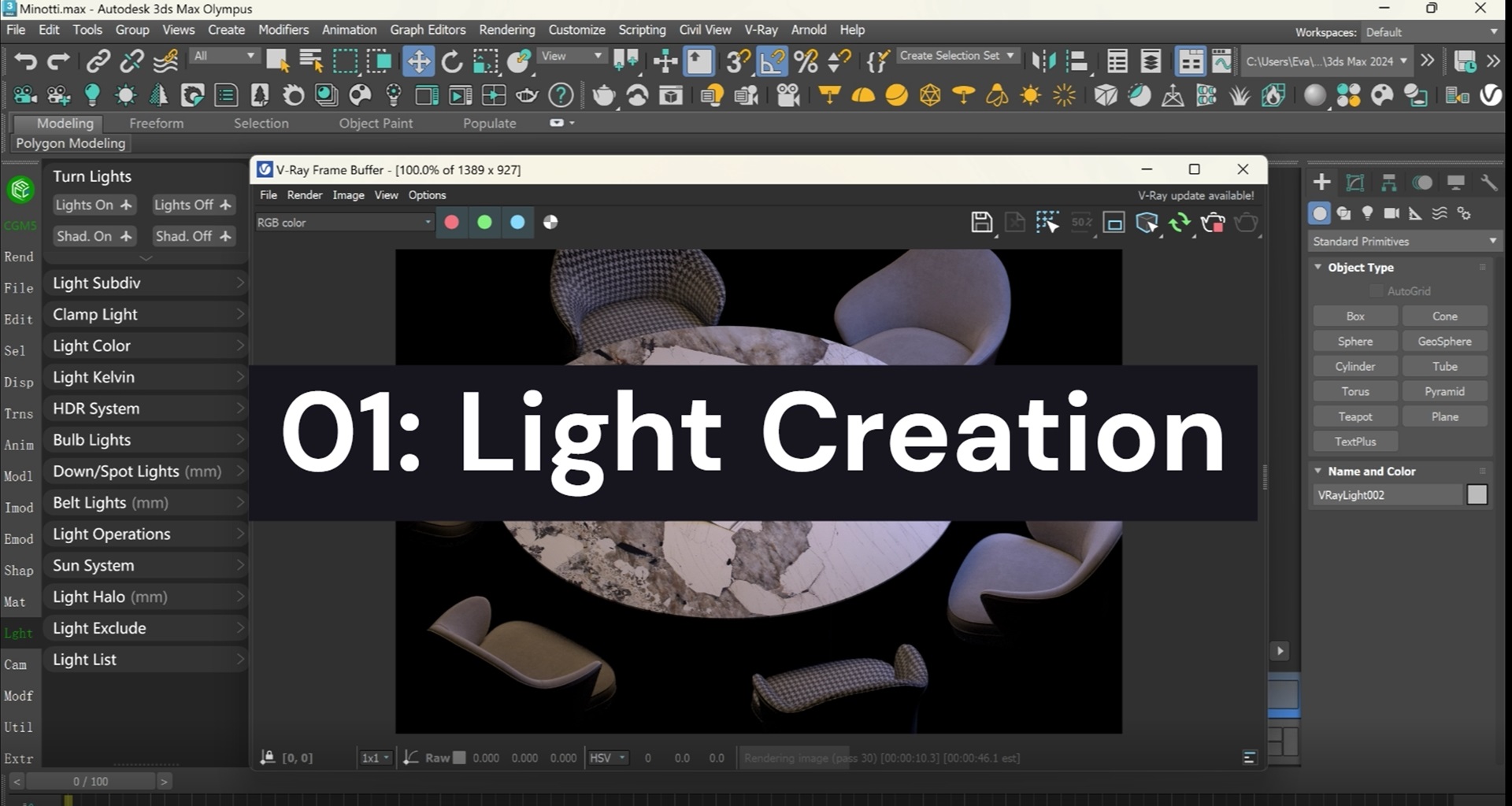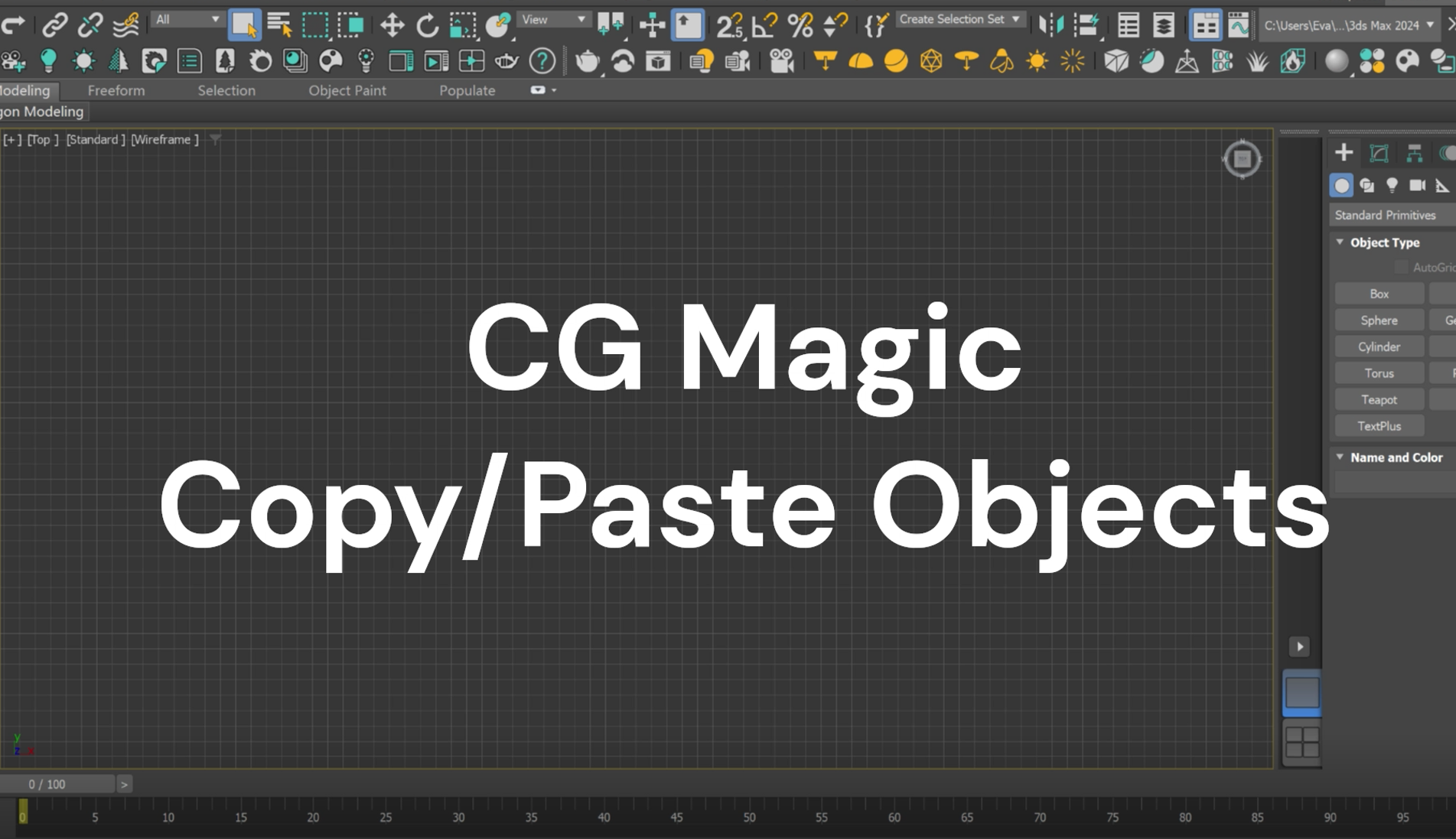Texture mapping is a step of great importance in 3D content creation, and it is also quite east to encounter various problems while mapping. This article takes Cinema 4D as an example to analyze common texture problems and list the corresponding solutions. Let's get start!
| Trouble Shooting
> Only one of the textures is applied in the model
When we are processing c4d frame list, there are often cases when the texture of the first frame and the last frame, different from what we expect, instead of showing as listed, textures are all the same after rendering.


| Solution
1. First of all, drag and drop the texture of the first frame to the Material Editor part.

2. Select No when the pop-up prompt appears.
Note: If you choose Yes here, the final effect will be all the same as the first frame.

3. Double click the texture to the Material Editor panel

4. Click Calculate to read the frame list in Animation mode

5. Note: Please make sure that the Movie Frame Rate in Material Editor and the FPS in Project Settings stay the same.

6. Check whether the effect is right in two different frames.


7. If you want to apply video textures to your models, simply drag and drop the video (usually with the alpha channel included) to the texture in Material Editor

| Trouble Shooting
> Texture missing while cloud rendering
After we have applied all the texture to the model and save it as a preset in C4D file, we may accidentally delete the related texture assets. In case like that, when we submit the file to XRender for cloud rendering, the default texture file may not be synchronized to the cloud, resulting in errors in the final rendering result.
| Solution
In order to better organize your material asset and avoid unnecessary waste of time and money while render in the cloud due to the inaccurate rendering results, you may follow the following steps:
1. Open the Material Editor and find the texture preset path

2. Turn to the Save project with assets in the File menu, choose the project path and set the file name.

3. Then you can find all the texture assets in the local project path.

You can also archive assets such as HDR and lighting in the C4D preset material package in the same way.
XRender is a cloud rendering service platform that dedicated to bringing powerful computing resources, faster transmission solution, securer data protection, smarter user interface, alone with the 24/7 service team to offer 3d creators the most professional and reliable support.
Boost rendering with XRender and register to get $25 for free test now!
Read more about Cinema 4D:
C4D Frame Missing? Here's the Solution!
Tips for Incorrect Particle Effects of C4D in Batch Rendering
XRender | Fast · Affordable · Reliable