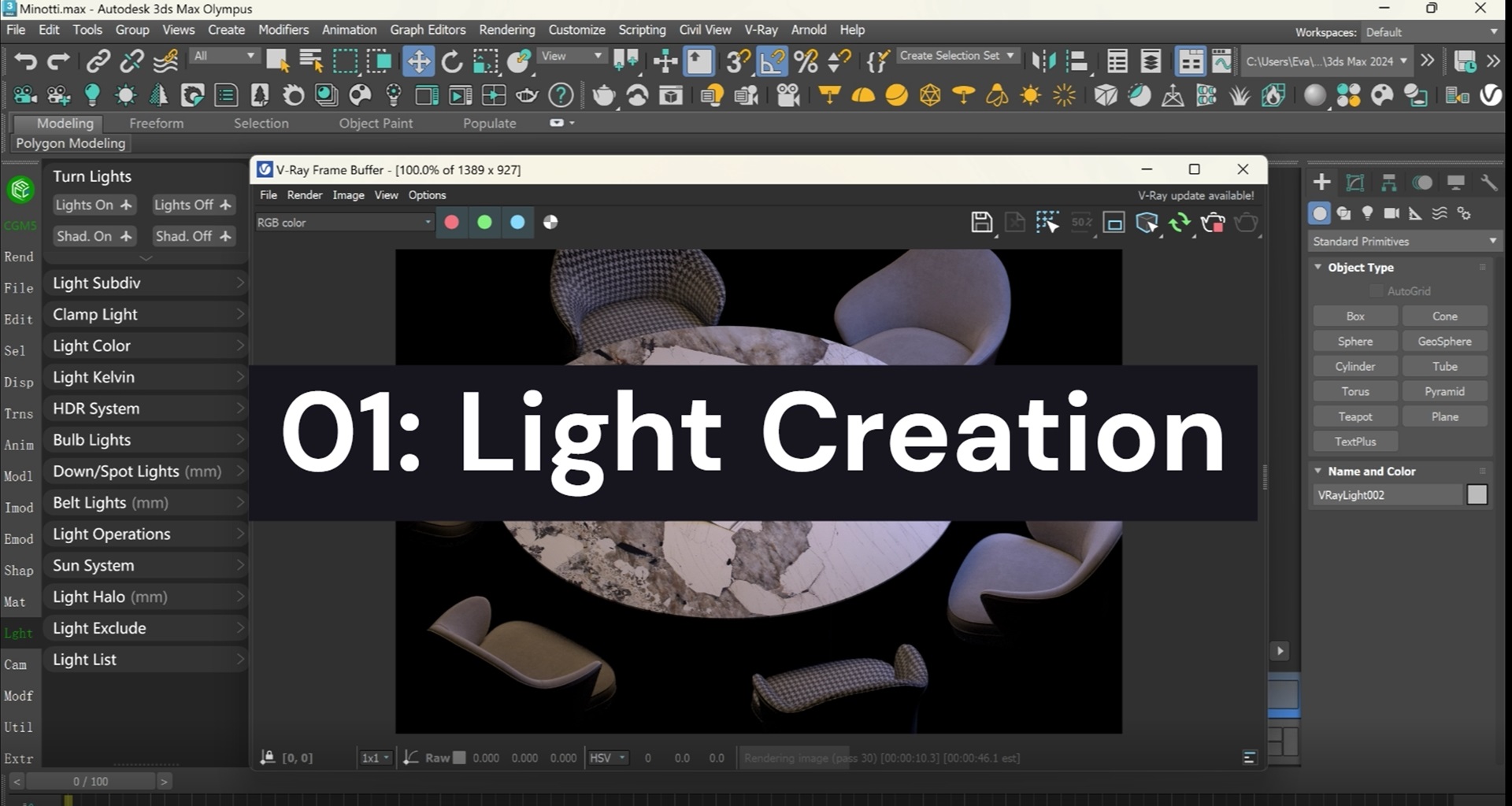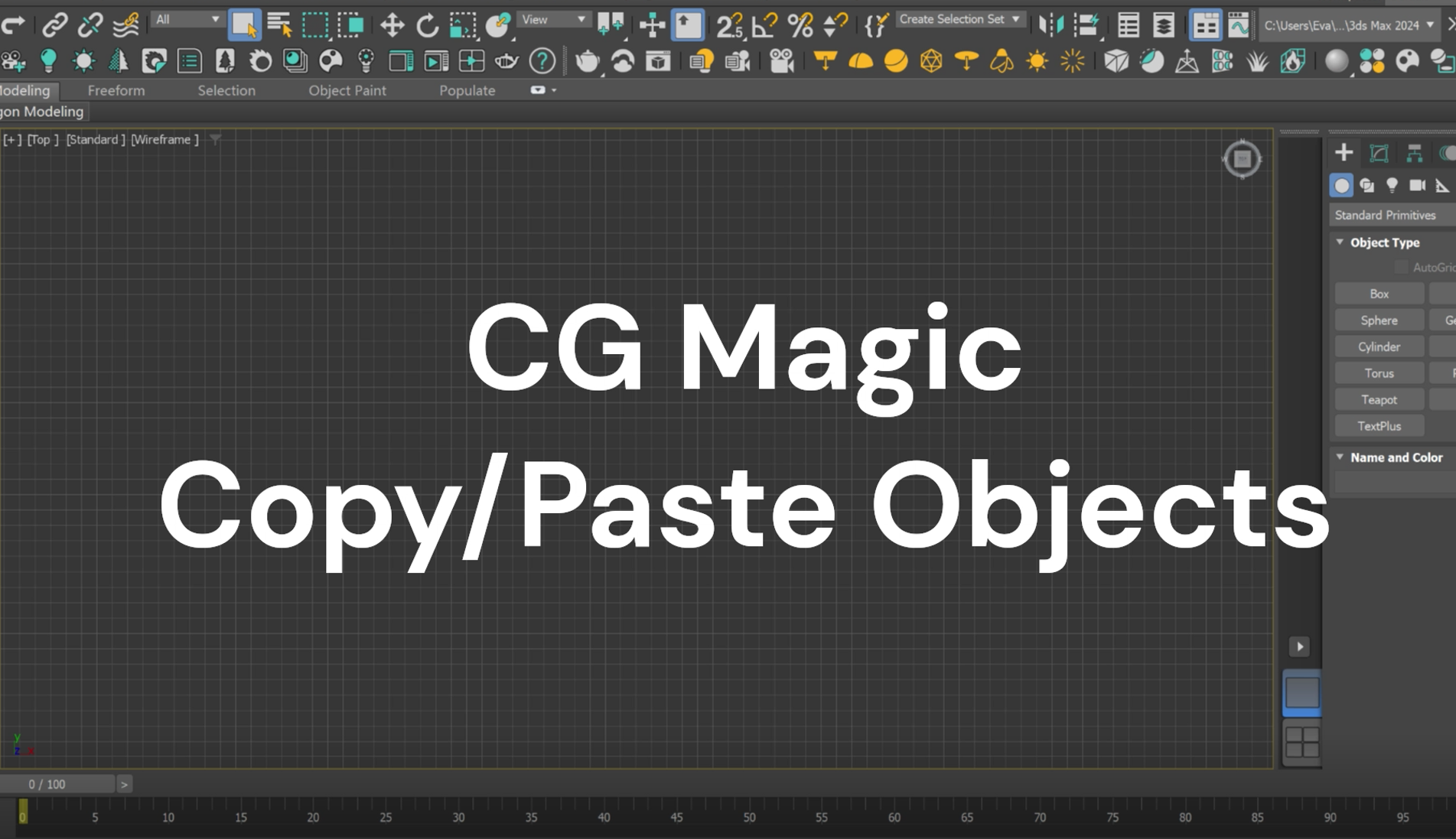The open-source 3D modeling and creation software, Blender, has been releasing some new versions lately and is expecting to give a brand new version 3.0 in December this year. In order to help artists have a better creation workflow with Blender, XRender has compiled some tips, hoping to help artists in the creative process when using Blender.
| Tips for Blender Creation
#01 Dynamic Context Menu
Dynamic Context Menu is an add-on bundled with Blender that enables users to have quicker access to many of the menus in all modes by just hit the spacebar. This is a feature that has been highly recommended by many blender users that helps to smooth the creation workflow.
To enable this add-on and have it work correctly in the interface, you may follow the steps:
Edit‣ Preference ‣ Keymaps , set the Spacebar Action to Search and save your preferences.

Turn to add-ons and search Dynamic Context Menu, select the Interface: Dynamic Context Menu to active the add-on.

Save the settings and back to the User Perspective and hit Space to activate.

#02 Save Preferred Settings by Default
Artists usually have their own habits while creating and deferent people may focusing on various phrases. The blender has a toolbar called workspace on the top of the interface that allows artists to create a dedicated work menu accordingly. Tabs like Layout, Modeling, Sculpting and so on can be added, deleted, duplicated, reordered as you like.

Blender enables uses to save settings according their preference by default so that users can a customized workspace each time they start a project. In addition to the workspace mentioned above, all settings that have been changed, edited, moved to the scenes can also be saved so you can set up blender to always open with settings you want without re-adding them.

#03 Adjustment for Objects
For easier objects adjustment, there are some hot keys for quicker access. Taking some of the mostly used ones for example, G for grab, allows user to change the location quickly, R helps to rotate object, and S helps to adjust the scales. Also combine the hotkey mentioned above with X,Y,Z, that represent the three directions of the coordinate axes, allows you to adjust the object into a specific axes. The hotkeys provide users a faster way to work with Blender, so to memorize some mostly uesd ones, especially for beginners, would surely optimize your creation workflow! For more hotkeys about Blender, you may check the introduction document in Blender.


| Tips for Blender Rendering
Rendering is a very time-consuming process that requires enormous computing power and it's a wish for all to reduce the time of this process. So let's take a look at some tips to speed up the blender rendering!
#01 Scene Adjustment
Ray tracing, shadows, samples, tiles and many other visual effects requires a lot of time while rendering because each step needs a huge number of calculation by computers. So if the elements are not too fundamental to your projects, you may adjust the parameters to lower the time.
Each sample means another second for rendering, so limit the number of samples, you can greatly reduce your rendering time.

The process to simulate the behaviors of natural light and its properties when interacting with other objects, which also known as ray tracing, is a huge-computing-power-needed step. So you may decrease the number of light bounces to speed up rendering as well.

Optimizing the tile size will also minimize your rendering time since rendering is processing in tiles.

#02 Boost Rendering with XRender
XRender is a platform provides users with access to high-end and powerful computing resources remotely to empower the rendering speed. Thought the self-developed intelligent client and the 24/7 customer service team, XRender is dedicated to utilizing cloud computing resources to empower your creation.
If you have some tips or tricks that you felt really helpful and would like to share with more artists, whatever software you use, whichever creation process is about, please feel free to contact us or share it directly with the XRender community!
XRender dedicates to providing efficient, safe and all-round cloud rendering service for enterprises and individuals.
Contact us and boost your rendering with XRender.
XRender | Fast · Affordable · Reliable