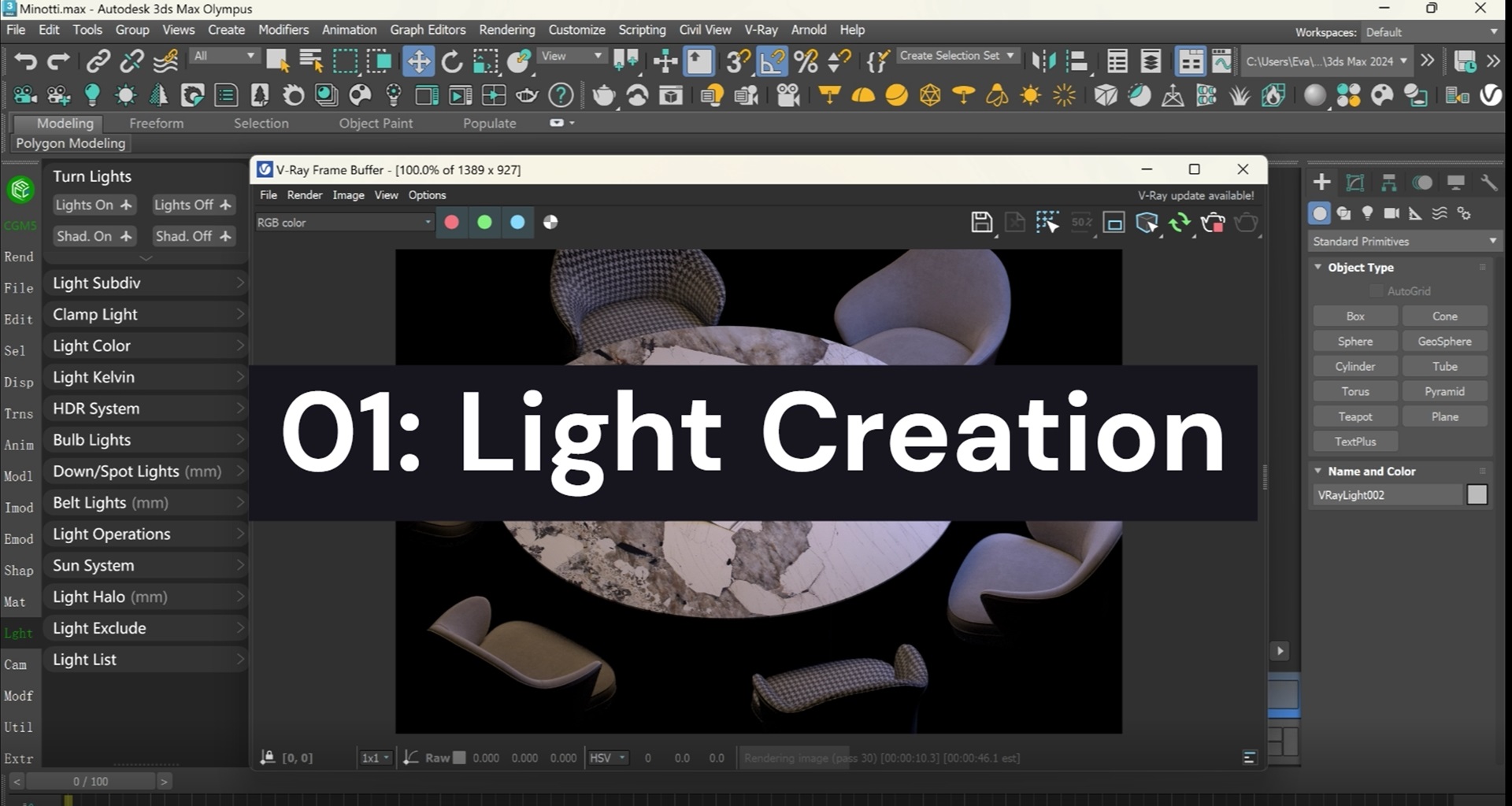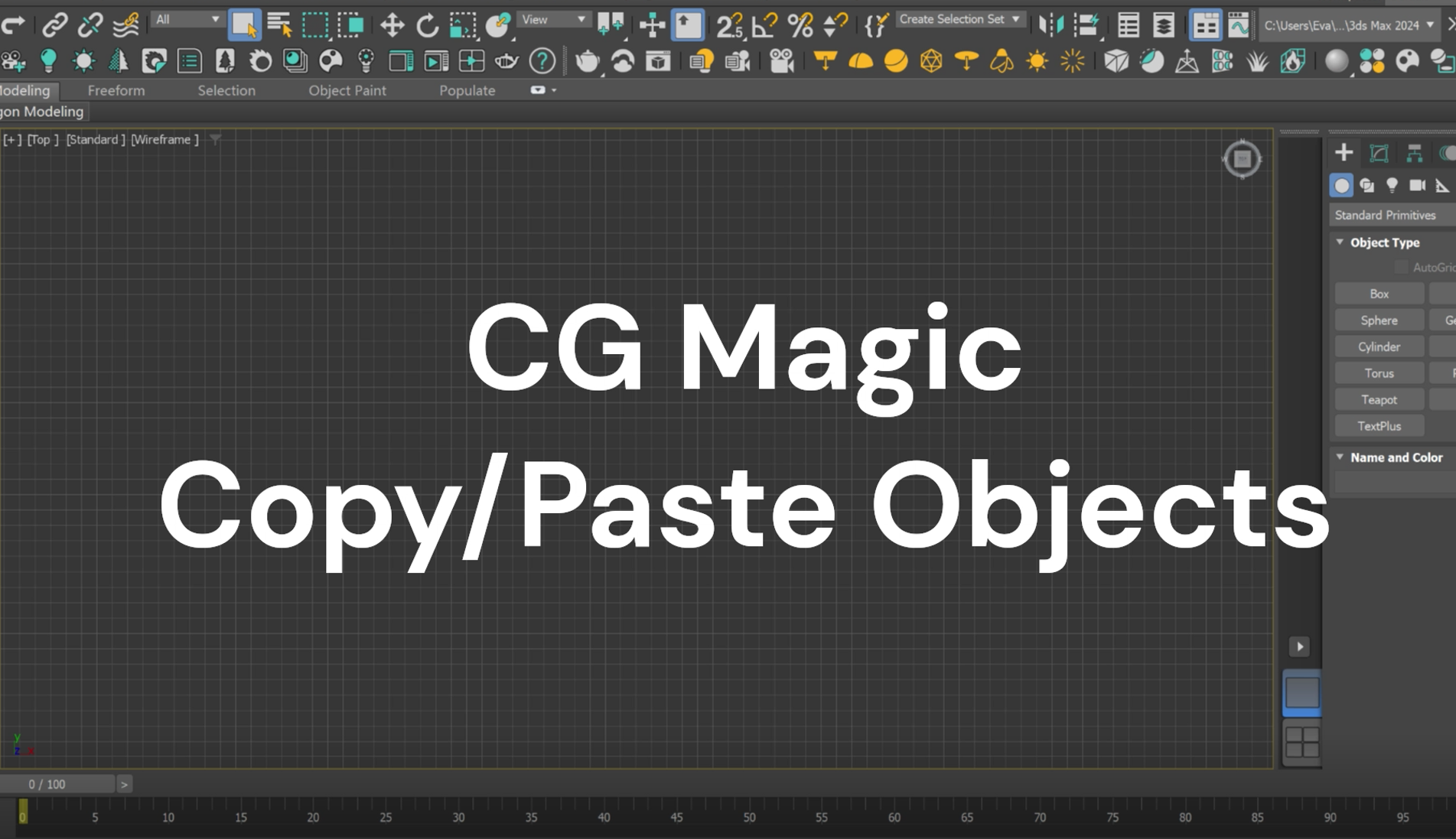As we all know, the rendering process of projects such as special effects movies and animated series requires a large amount of computing resources, which will occupy a large amount of expenditure in the entire project budget. Generally, the billing mode of the render farm is closely related to the render time of each node. The longer the rendering time, the higher the cost.
Therefore, shorten the rendering time is a very effective way to reduce the render cost. Here comes the some major money-saving tips of this week, summarized the by our experienced technical support team.
| Optimization of Scenes
#01 Optimize Scene Size
There's a feature called Optimize Scene Size with multiple options that integrated in Maya can help to optimize scene, which is a great choice for new users.

#02 Sampling
Sampling is a significant parameter can affect the render time. When rendering an image, renderer like Arnold would send out many rays form camera's position to hit an object and each hit perform some calculations that will need some power from servers. So the more the samples, the longer the rendering time.

So reduce the number of samples can also help to decrease the rendering time. However, renders computed with too few samples in each pixel can be noisy, so you might need to make appropriate adjustments to it.

#03 Autodetect Threads
Also, please check if you have check the Autodetect Threads option. This is usually enable by default and helps to ensure full use of node resources after the task is submitted.

#04 Max Render Threads
In the rendering panel of the Vray renderer, if this value of Max Render Threads is set to 0, the CPU utilization will not exceed 50%, which will affect the rendering efficiency.

| Cache Files
When rendering files such as xgen, yeti, hair, fluid, smoke, etc., the unused dynamics solution nodes in the local files must be deleted or turned off in time. When rendering on the farm, if there is no cache, then a temporary cache will be generated for each frame of the file, which greatly increases the rendering time. Manually generating the cache file not only saves rendering time, but also ensures the consistency of the form.

Convert textures cache is also a time-consuming process. See how to speed up this part with XRender.
#01 For Arnold
Before submitting the assets to cloud render farm, manually convert the textures into .tx format, so that the texture in all different formats can be uploaded to the cloud storage, for direct use during the rendering process.
One very important thing that need to be paid attention to is that you should ensure unchecking the Auto-convert Textures to TX(marked 1 in the screenshot), and the Use Existing TX Textures (marked 2 in the screenshot) is checked, to avoid updating tx due to local test rendering Textures lead to different hash values and repeated uploads of overlay assets, which seriously affects rendering efficiency and rendering effects.

Tips for speed up the converting: drag and drop the textures to maket.exe in batched.

#02 For Redshift
Temporary caches also generate during the rendering process when use Redshift as render engine. Manually convert it into the corresponding .rstexbin file in advance, so that the rendering farm can be directly called during rendering, which is also helpful to reduce time-consuming.
Drag and drop the texture directly to the redshiftTextureProcessor.exe program, batch operations can also be performed.

| Time of File Loading
Files that submitted to render farms are usually rendered by one node for one frame. A step called file loading would happen every time one frame to be rendered in one node, which is a really time-wasting procedure. Therefore, XRender has developed a feature enables users to set the number of frames each node will render, which is especially helpful for rendering the whole rendering time for projects with short single frame rendering time but long loading time.

The basic reason why this feature helps to reduce the render duration can be understood like this:
When each node render only one frame, the rendering process in a node is cycle of: Load file ‣ Render one frame ‣ Download one frame

When each node render several frames each time, the rendering process in a node is like: Load file ‣ Render number of frames you set in XRender ‣ Download frames

If you have some tips or tricks that you felt really helpful and would like to share with more artists, whatever software you use, whichever creation process is about, please feel free to contact us or share it directly with the XRender community!
XRender dedicates to providing efficient, safe and all-round cloud rendering service for enterprises and individuals.
Contact us and boost your rendering with XRender.
XRender | Fast · Affordable · Reliable