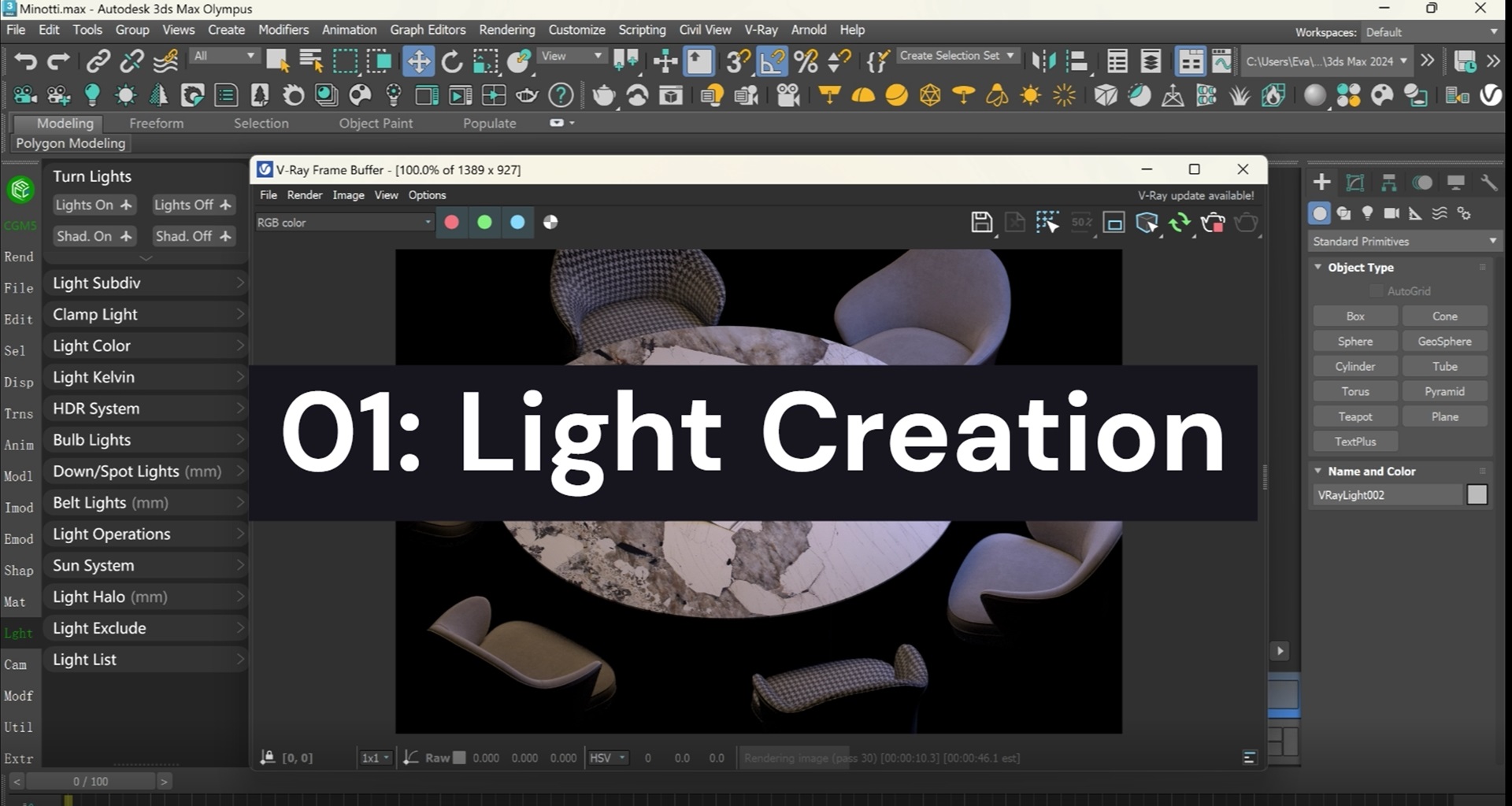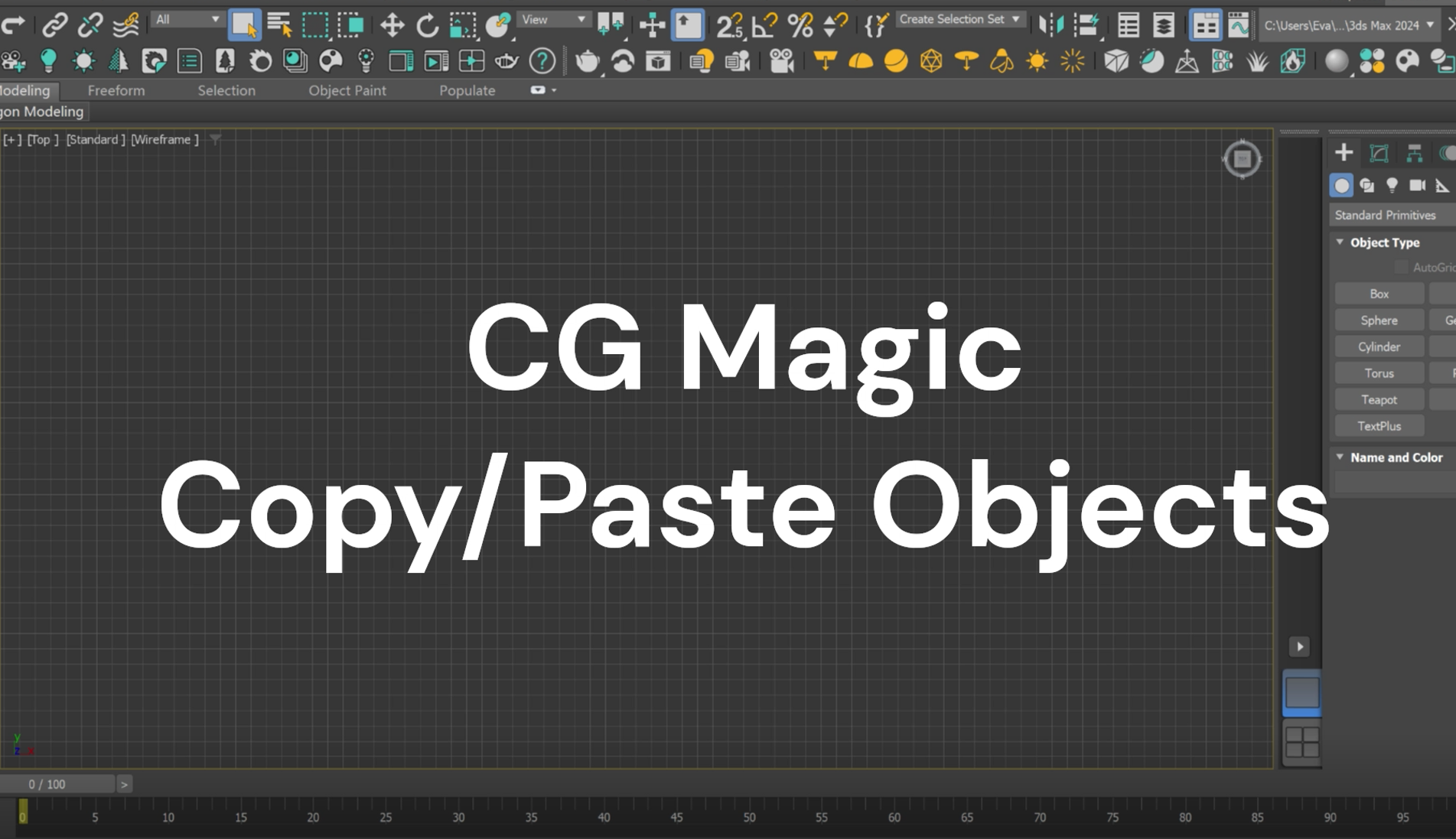It is a common situation that some project teams will deploy intranet to the computer environment of the production staff due to the confidentiality of the project. But what should the production team do when they need to use cloud rendering services to render the designed scene?
No worries! XRender got you there! XRender supports intranet submission, providing you with a safe transmission environment.
How to use internet submission
1. Prepare a computer for intranet submission
a. Launch the XRender client, click setting button

b. Choose “Types” as “Internal network”, enter the IP address of the external network and confirm.

c. Login the sub-account

d. Task submission
When analysis is done, click the status in blue, designers now can set parameters and submit tasks.

When the status is “Waiting for approval”, it means the task is still being reviewed by the master account. When the status is “Approved”, it means the task is submitting to XRender for cloud rendering.

2. Prepare a computer connected to an external network
a. Launch the XRender client and login the master account.

b. Review tasks submitted by sub-account and submit to XRender for cloud rendering.

Conditions for intranet submission
1. Use sub-account for designing machine, and use master account for uploading machine;
2. The production machine and the uploading machine can communicate with each other in the intranet and share assets;
3. The upload machine can be connected to the Internet;
4. When making the machine to analyze and submit the file, the master account of the uploading machine must be logged in online.
XRender developed intranet submission to optimizes clients’ production workflow. This feature separates design and submission, increases transmission security, and provides greater protection for asset security and project confidentiality. With XRender, without worries.
XRender | Fast · Affordable · Reliable