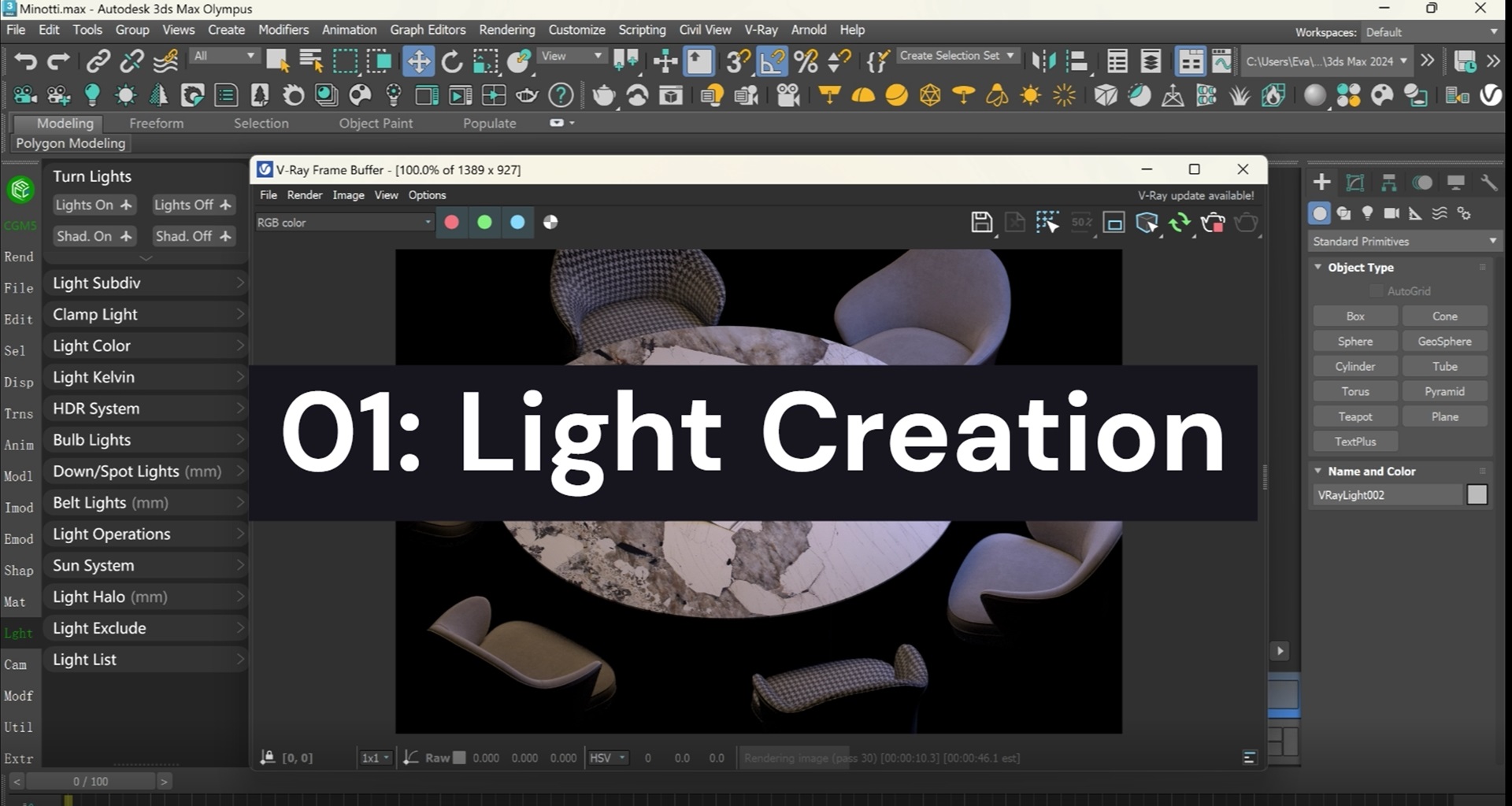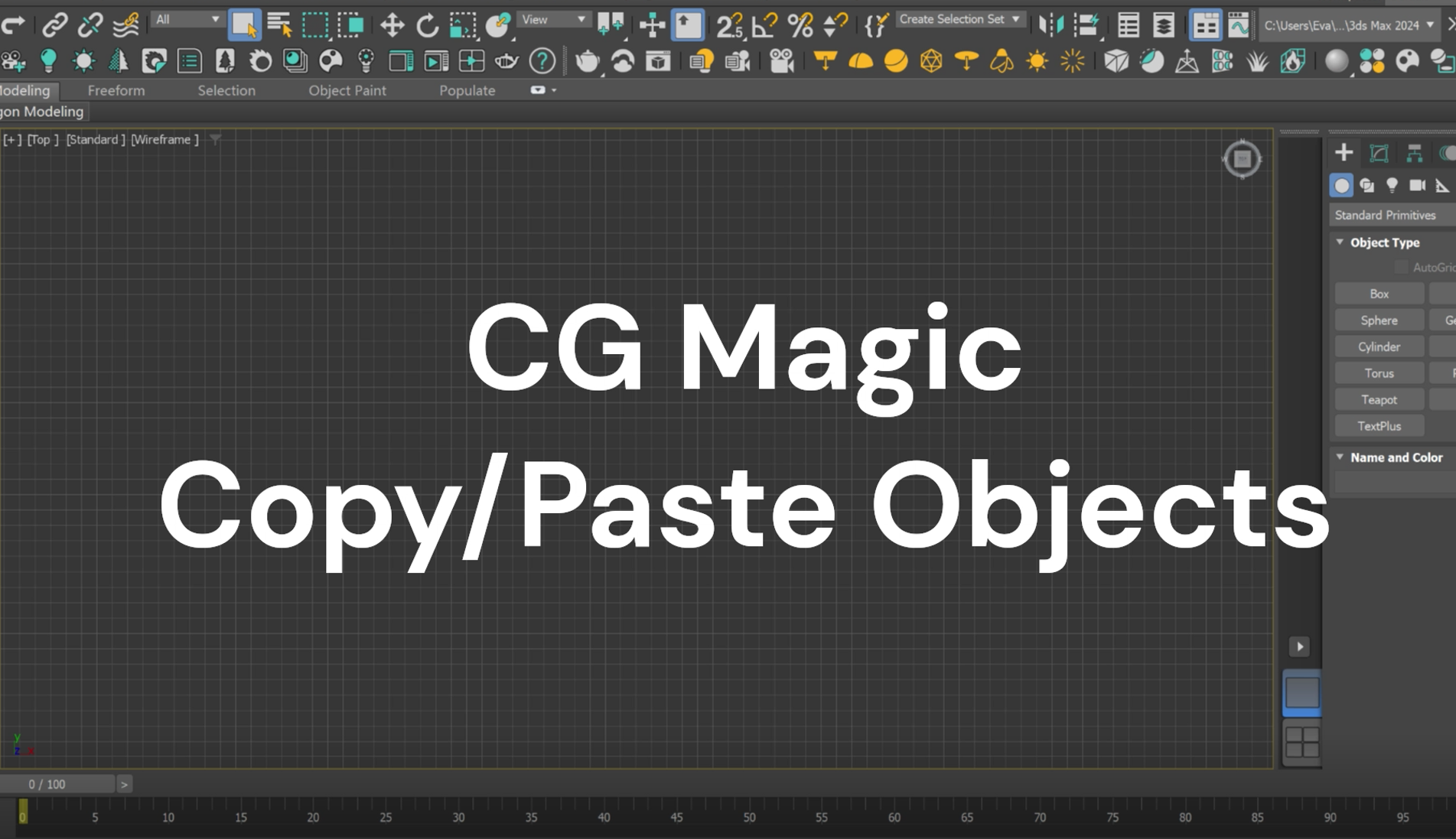Blender get many nice modifiers that may help creators quickly achieve certain render effects with easy. And in this article, we are going to show you about how to wrap one or multiple objects in Blender with one of the modifier called Shrinkwrap. Scroll down and learn how to make it with XRender!

To start with, let’s get our scene ready with objects and camera in position. Make a copy of objects needed to be warped with hotkey Shift + D, and combine the new copy as a group with Ctrl + J. The group will only be used as the target when adding Shrinkwrap modifier and you may hide it from rendering view by clicking the camera icon  for better rendering effects.
for better rendering effects.

Then let’s create a cube as the coat and scale it to cover all objects inside as the gif showed below.

Subdivided the cube for more detailed creation in Edit Mode and then add the Shrinkwrap modifier via Modifier Properties to the cube, choose the group we joint as target and adjust the Offset to a suitable value(0.031 works well in this case). Adjust settings, apply the modifier, add another Subdivision Surface modifier if necessary, then smooth the cube and until the effect meets your needs.

Switch to Shade Editor to change the material of the coat and render for final effect.

You may wrap your object with different kinds of ice, oil, honey, plastic (PC/PET/Acrylic/PP/PVC), or even water, glass, diamond, etc. by changing the texture and materials via Shade Editor. All materials with high transmission are worth a try and you may find specific parameters of materials mentioned above in this Physically Based database we shared before for quick access: Material, Lighting & Camera Values for CG Artists.

In addition, you may focus more on exploring more creative works and features by letting XRender to handle the rendering process with our high-end computing resources. Join us now and get $25 for free test!
XRender | Fast · Affordable · Reliable