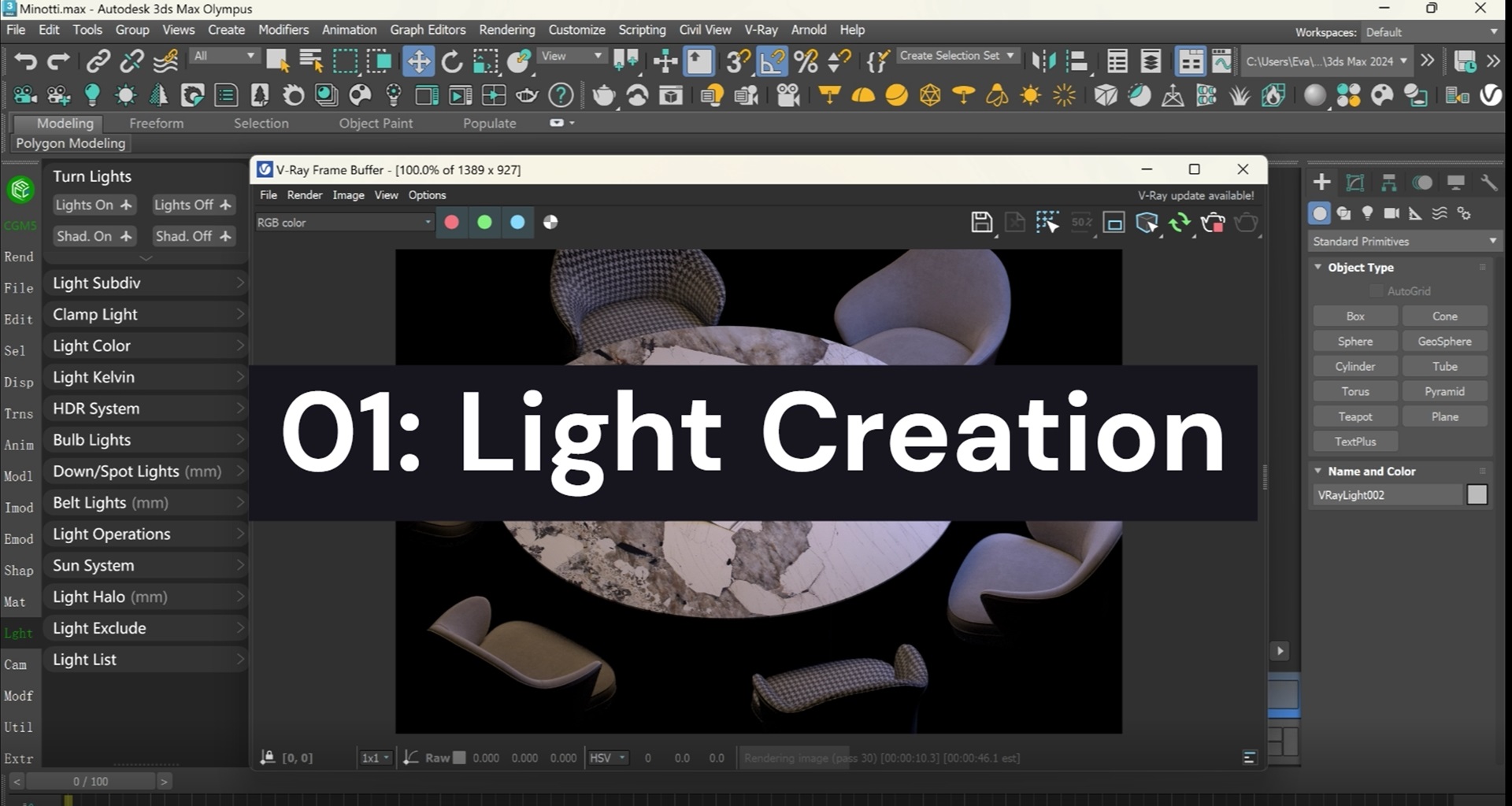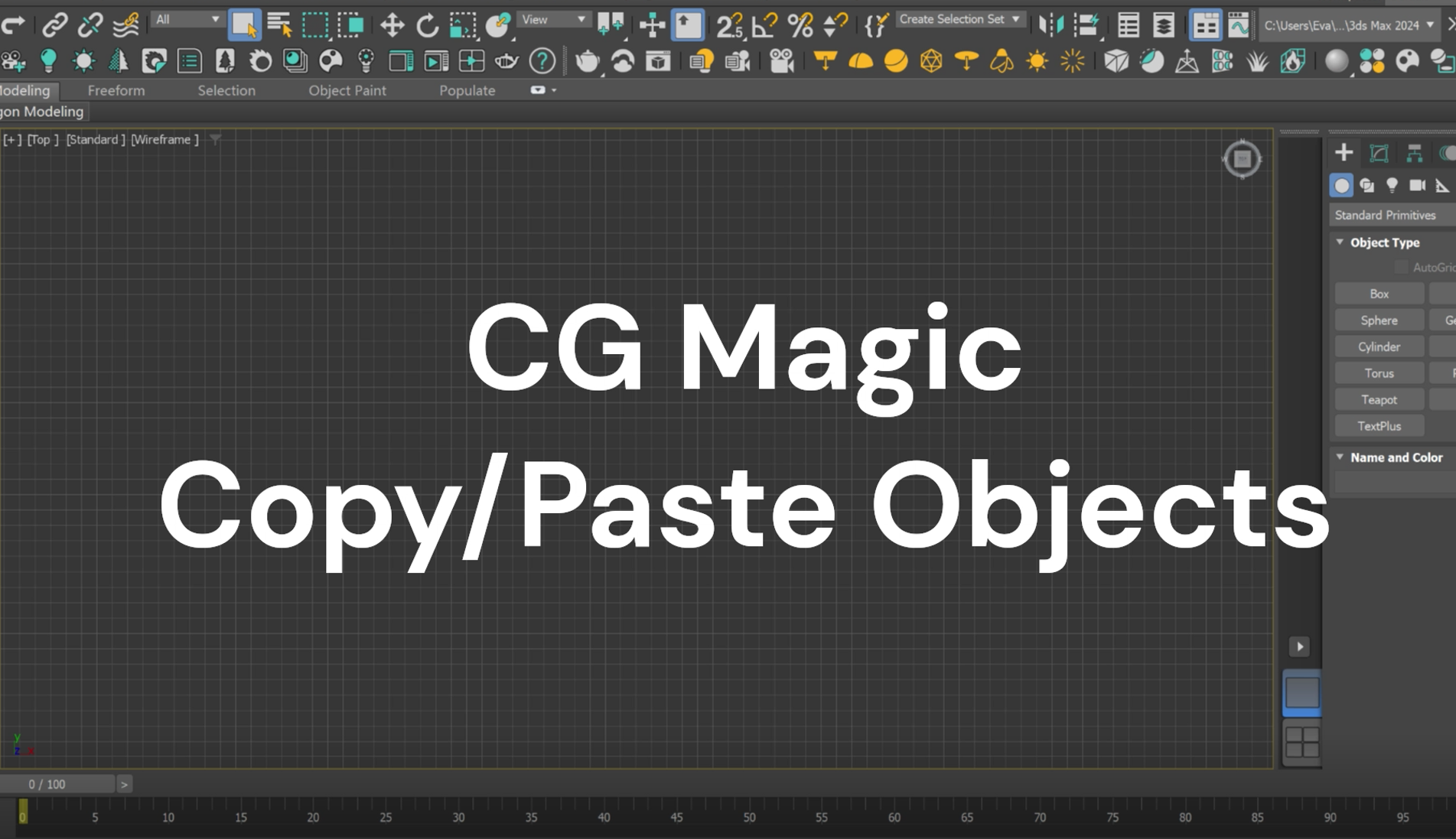As a professional and open source 3D modeling and animation software, Blender is getting more users day by day. How to add materials to objects to make the final rendering effect more realistic is a problem that many novice users will encounter. In response to this problem, XRender has compiled some introductory tutorials, tips for optimizing the workflow, and some high-quality material resources for you. Let's get start!
| Shader, Material, Map & Texture
Beginners in 3D creation are often confused on the difference between “material” and “texture” and would often interchanged incorrectly when using these two terms since they are all used to change the appearance of objects. In order to get more realistic rendering effects to objects, we need to first understand the difference between these two concepts. And before that, there are two more concepts texture and shader, we will need to get to know as well.

To put it simply, Material can be understood as a data collection, Texture and Map are both parameters belonging to this collection, while Shader is a program that aims to restore the light and shadow effect (that is, shading) as realistically as possible. To get a clearer understanding of the difference between several concepts and specific usage methods of them, let’s switch to the Shading workstation and use the default cube as an example!
| Texture

Texture is the most basic unit of data input, which is to draw colorful patterns on the surface of an object. It is part of the material and is used to describe the appearance of the surface of an object. Take wood texture as an example. After adding wood texture to the surface of an object, it may look like a wood product, but it is not necessarily made of wood. The most common example is the street bench, which looks wooden, but if you touch it, you will find that it is made of more durable metal.

Blender includes a variety of textures, and users can quickly access them in the Shade Editor through the shortcut Shift + A, and connect it to the output nodes so as to apply them to the surface of the object.

Textures can also be applied from the Material Properties section if you follow the steps below:
a. Select the object and click New to create a material for it;

b. Click the yellow dot behind the Base Color can choose a texture (you may choose Image Texture to import your own texture if you want);
c. Click Open and find your texture image to import it (please remember switch to the Viewport Shading from the default “Solid” setting to either “Material Preview” or “Rendered” to view the effect).

| Map
Map is sometimes understood as a noun, that is, a texture pattern applied to the surface of an object, and sometimes it is understood as a verb, that is, the process of applying texture to the surface of an object. Simply put, in 3D creation, its function is to apply textures to the surface of 3D objects through UV coordinates. A map contains a lot of information other than textures, such as UV coordinates, texture input and output controls, and more.

As we all know, what we saw is always the surface of an object, and if we imagine tearing from a surface, like peeling an orange, then the surface is essentially a two-dimensional plane. Turning the surface from 3D to 2D allows us to correspond the coloring points on the surface of the object to the map, and it is more accurate to add color, texture and texture to the object.
Mapping usually appears with the words Texture and UV, and let’s get to understand it in a more easy way via the Shade Editor. To quickly map an image to the object through the UV coordinate, you can use the hotkey we mentioned in “How to Organize Your Blender Node Tree Better”. That is to select the Principled BSDP, Ctrl + Shift + T and select a texture image.
| Material
Material is a data set used to describe the surface details of an object. It includes texture, smoothness, roughness, softness, metallic texture, as well as parameters to the interaction (reflection, refraction) properties of light. These parameters allow the viewer to image what the object is made of and how it will feel when touched.

We can intuitively feel from the Shade Editor that no matter how complex the material of the object is, the name of the last node is always the material output node. Only when this node is connected, the surface of the object will display different colors, textures, gloss and other effects.
| Material Resources
With the growing demand for fast and highly realistic outputs, readily available and downloadable 3d models is an indispensable component in projects. Here are some places where you can get HD textures and materials easily, some are open for free while others may rely on subscription and donations, scroll down if you are looking for material library for your project.
Blender Asset Library

Starting from version 3.0, Blender added an Assets Brower that allows users to manage and use assets in a more effective way. You may categorize some commonly used models and materials and put them in the asset library. Whenever needed, simply drag and place them to complete the addition of objects and materials.
Lotpixel

Lotpixel is an online texture library that includes over two thousands premium 8K textures, high quality 3D model and many other materials, you may visit the official web for your creation. Use our exclusive promo code to get extra 20% off: XRENDER 20!
BlenderKit

BlenderKit is a plugin that can be added inside Blender and allows users to search assets online, drag and drop them directly to viewport just like the Blender Asset Library does.

The more complex the material on the surface of the object, the greater the computational energy required for rendering, which also leads to a continuous increase in rendering time. If you are looking for more computing resources to boost your endering remotely, give a free trail with ender and enjoy the moment of not worry about workstation crashing as well as free customized services and professional technical support for your project!
XRender | Fast · Affordable · Reliable